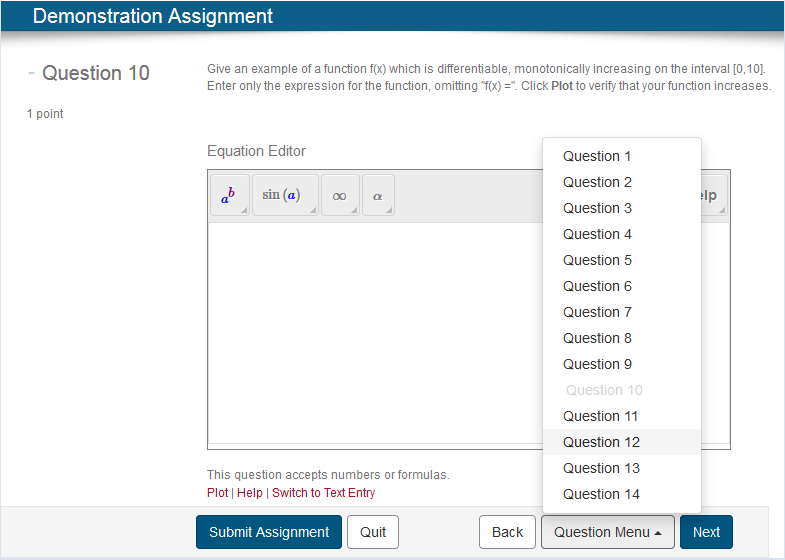Contents
The Assignment Navigation Bar, shown in Figure 5.1, appears at the bottom of every page within an assignment.
- To move between questions, use Back and Next within the Assignment Navigation Bar.
- You can also jump to specific questions you may have skipped by using the Question Menu and selecting a specific question number in the menu.
- To grade your completed anonymous practice assignment, homework or quiz assignment, or proctored exam, click Submit Assignment.
Note: If you have left any of the questions in your assignment unanswered, you are warned and have the opportunity to complete them before grading. If any of your answers include math syntax errors or other input not understood by the system, you are also warned and have the opportunity to fix those specific questions. |
- To grade your study session or mastery assignment, click Submit Assignment after you have completed each individual question. After you have graded the question, you are presented with the next question in the assignment.
- To access the Help system, click the Help menu in the top right corner.
- To log out of your current assignment, click Quit & Save in the Assignment Navigation Bar.