When working on assignments in the system, you have a choice of two modes for entering answers to math questions: Text Mode and Symbol Mode.
- The system default mode is Text Mode, which operates using syntax similar to a graphing calculator, combined with a Preview option, which allows you to see what your expression looks like when presented as typeset mathematics.
- The alternative is Symbol Mode, in which you enter formulas in an editing window, pick algebraic symbols and operators from a palette, and see your expressions appear in standard mathematical layout as you type.
To toggle between the two modes click the Change Entry Mode icon ( ) below the response area.
) below the response area.
In Text Mode, you enter your answer in a single line and use the Preview option to view your response as a typeset mathematics expression. Preview demonstrates how the system interprets your entry by inspecting it for misplaced parentheses and other unintended keystrokes.
- Text mode is quick and easy to use in any browser.
- Equations are entered directly from the keyboard, using a syntax similar to that used by graphing calculators.
- In text mode, x squared divided by y is entered as:
(x^2)/y
- Click inside the entry cell to begin. Enter your formula using standard mathematical notation. For details, see Basic Math Syntax in the System.
- Use the Preview option to view your entry in typeset form. For some questions, this appears as a Preview icon (
 ).
).
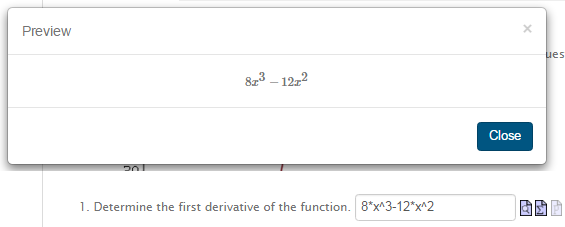
Note: The most common mistake is to forget parentheses "()". For example, the expression 1/(x+1) is different from 1/x+1 which the system interprets as |
See Also:
Basic Math Syntax in the System
The Symbol Mode for entering math expressions allows you to enter formulas in the Equation Editor. You can select symbols and operators from palettes and see your expressions appear in standard mathematical layout as you type.
- In symbol mode, x squared divided by y appears as:

- In Symbol Mode, the main palette is displayed at the top of the Equation Editor.
- Click a palette to display all symbols in the palette group.
- Select a symbol/expression. It is displayed in the Equation Editor field.
- Modify as necessary.
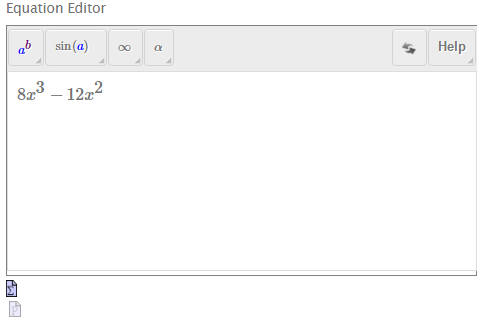
See Also:
Entering and Editing Formulas in Symbol Mode
Entering Expressions from Palettes
The system allows you to toggle between math entry modes as often as you want, depending on the requirements of the question and your personal preferences. Each time you change the style of math entry, the system remembers your responses on previous questions, and automatically translates them for you. If you move to a previous question where you have already entered an answer, your response is displayed in the current editor mode.
You might notice that expressions converted by the system from Symbol Mode to Text Mode appear to have numerous parentheses inserted. This is normal, and is caused by the very explicit method of conversion from symbolic syntax to text that is required to ensure your symbolic expressions are accurately translated. It does not affect the way the mathematics in your answer is interpreted by the system, or the correctness of your responses when graded.
